Setting up your YaBB
For detailed instructions, please view YaBB Codex Installation Guide.
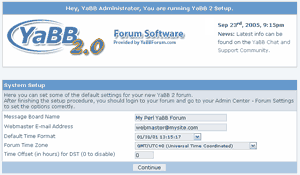 Now that you have everything edited, uploaded, set with the proper permissions, it's time to begin the final step. To do this, you will need to point your browser to Setup.pl. This is located in the same directory you installed YaBB in. (e.x. http://www.example.com/cgi-bin/yabb2/Setup.pl).
Now that you have everything edited, uploaded, set with the proper permissions, it's time to begin the final step. To do this, you will need to point your browser to Setup.pl. This is located in the same directory you installed YaBB in. (e.x. http://www.example.com/cgi-bin/yabb2/Setup.pl).
Running the Setup Utility
- Once you have loaded Setup.pl in your browser, you will be asked to provide the password for the setup. This is a security measure to prevent web strangers from editing your YaBB settings. Assuming this is a brand new install, the default admin password needs to be given. So in the box, type in "admin" (without quotes).
- As soon as you're logged in, you will be given a list of the important paths YaBB will need to know before it can work. These paths will point to important YaBB files, your templates, avatars, attachments, etc. A number of these paths can be automatically picked up by the Setup Utility, but the content of your /yabbfiles/ folder will need to be entered by hand.
- With your paths in place, the next screen will give you the ability to set a few basic settings such as YaBB's time zone and the name of your forum; advanced settings can be done later. Please note that this page should look like the screenshot above. If not, one of the paths is set incorrectly.
- Finally, the Setup Utility will run a quick system test to make sure important files are where they need to be. When the check is over, your new YaBB community will be ready for use!
- Remember, your default username is "admin" and password is "admin". Be sure to change these right away!
Security Tip: If you are NOT converting from a version of YaBB 1.x, use your FTP client to delete 'cgi-bin/yabb2/Setup.pl'. This will prevent anyone from tampering with your forum using the Setup Utility.


