
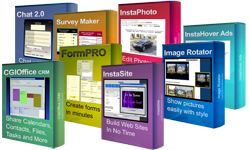
|
"100+ Auto-Installing Software Titles For Your Web Site"
|
Support Center 2
Tuesday, December 23, 2025
Save 16% off Premium Membership rates when you prepay for one year
Keeping your business organized is the key to success. E-mail is fine if you only have a few customers. But what happens when you need other people such as sales staff, customer support staff, or technical support people to help answer all of your support questions?
Things can get confusing very quickly, and it's difficult to track every response using only e-mail.
Support Center 2 solves these problems by providing an easy, all-in-one solution to the problem.
Here's how it works:
- The Support Center 2 box is shown on your web site when your visitor comes
- Your visitor fills in their name, selects the department they need to contact, such as Sales, and describes their support needs (files can be included also)
- Your agents are notified by e-mail that a new ticket has arrived
- The first agent that requests to be assigned to the new ticket will become the owner so no other agent will duplicate any communication
- Automatically create ticket numbers for every support case so you can easily keep track
- Create custom departments to organize support requests. For example: Sales, Technical Support, etc...
- Create and manage an unlimited number of agents to respond to tickets
- Multiple security options can be applied to each agent to prevent unauthorized use to certain areas of Support Center 2
- Track new, open, and closed tickets easily by ticket number, name, e-mail address, and age of ticket
- Let your customers track, view status, and update their ticket at any time
- Allow your visitors to upload files to further describe their support request
- Full CAPTCHA support to prevent SPAM from entering your support system
- Completely customizable. You can change the colors, layout, and text so the Support Center 2 looks like it's part of your business
- Display support request box on your web site by adding only one line of code to your pages
CAPTCHA is an acronym for "Completely Automated Public Turing test to tell Computers and Humans Apart".
Support Center 2 includes CAPTCHA as an optional feature to ensure you stop receiving spam from your web site. CAPTCHA is useful because it's very difficult for software to read certain letters and numbers, where a human can read them more easily. So your visitor reads the CAPTCHA code displayed on their screen, and types it into a box. With that said, automated software submissions and other SPAM techniques are stopped entirely or greatly reduced.
How does Support Center 2 use CAPTCHA?
Support Center 2 is unique because it uses 3 levels of security to ensure each CAPTCHA code is always unique and cannot be read by a computer or software. Here's what Support Center 2 does when you choose to add CAPTCHA to your forms:
- Server Encryption: A randomly generated code is generated and encrypted by Support Center 2
- Web Browser Encryption: The code is then encrypted again by your web browser and hidden using JavaScript and DHTML... so the code can never be read by viewing the HTML source code... only by a web browser
- Time Verification: When the visitor enters the code into your form, it is decrypted by Support Center 2, then compared by a timestamp to ensure it's not too old. If the code is old, it will be rejected by Support Center 2 and a new code will be generated, then shown to the visitor
- If the visitor enters the correct CAPTCHA code generated by Support Center 2, they will be able to submit your form
Here's how the support box will look:
After a ticket is submitted, you can view it below:
Screen Shots





Username and password are both TEST
Installation:
Support Center 2 automatically installs on your web site in seconds Or, follow the below instructions to install manually.
- Untar scenter2.tar. If you use telnet or ssh, the command would be: tar xvfp scenter2.tar
- Move scenter2.cgi to your cgi-bin folder and CHMOD to 755
- Edit the locations in scenter2.cgi to where you will store the working files
- Move all other .txt files to the folder you chose above and chmod each file to 777
- Move any picture files, such as .GIF and .JPG files to a folder called images under your main folder you chose
You can view, edit, and respond to any support ticket by pointing your browser to:
http://www.your-web-site.com/cgi-bin/scenter2.cgi
Displaying Support Box:
Just add the below line to any of your web pages to have the support box displayed automatically.
<SCRIPT SRC="http://www.your-web-site.com/cgi-bin/scenter2.cgi?area=show"></SCRIPT>
Optional Variables:
You can also have some fields prefilled in by adding the below optional variables to the code above:
- name Adds information to the name field
- subject Adds information to the subject field
- from Adds an e-mail address in the e-mail (from) field
- message Adds information to the message or body field
<SCRIPT SRC="http://www.your-web-site.com/cgi-bin/scenter2.cgi?area=show&subject=Please+help+me"></SCRIPT>
The site is great!! The support staff are EXTREMELY helpful!! I was very impressed.
Dwight W.
Send us your thoughts
Dwight W.
Send us your thoughts
 Questions?
Questions?
Get this software title and over $8,000 of other eye-catching web software products for only $9