
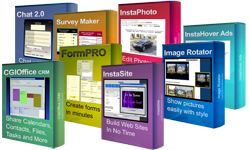
|
"100+ Auto-Installing Software Titles For Your Web Site"
|
Pop Uploader 2
Thursday, December 18, 2025
If you need a fast, secure way to share files on your web site, but don't want to let your visitors have access to all of your web site files, then you'll love using Pop Uploader 2.
Pop Uploader 2 lets you easily and securely share files on your web site like:
- Professional documents such as MS Word files, Power Point Presentations, PDF's, etc...
- MP3, MPEG, AVI, WMV, or any other audio and video file you can think of
- JPG, GIF, TIF, BMP, or any other picture file format
- Software products like EXE, ZIP, SIT, and HQX files
- These are just a few suggestions. Pop Uploader 2 will let you share ANY file type with no programming knowledge
Features:
- Upload files directly to your web site right through your web browser... no hassling with confusing FTP software
- Password protect uploads and downloads so only authorized users can access your files
- Get notified immediately by e-mail when a new file is uploaded... so you can approve or deny it for download on your web site
- Create an unlimited number of catalogs with your files listed. Have one for MP3's, another for documents, etc...
- Choose the colors and style of your catalogs so they look just like your current web site theme
- Limit file upload size to prevent disk usage waste
- Multiple ways to display files... show on your web page, pop up, and more.
- Place a single line of code on your web page to get it all working. No more editing your pages over and over.

Examples of Uploading
The upload box will appear on your web site to allow your visitors to upload files right from their web browser. You can password protect uploads and limit their size.To see the above box Pop Up, hold CTRL + SHIFT and press U. You can define which letter should be used when creating your upload boxes.
Examples of Downloading
After your visitor uploads a file, it can instantly appear in a list of downloads, or will appear after you approve it. You can also password protect downloads.Installation:
Pop Uploader 2 automatically installs on your web site in seconds Or, follow the below instructions to install manually.
- Upload popuploader2.cgi to your cgi-bin folder
- Edit popuploader2.cgi and change the paths to where you want your files stored
- CHMOD popuploader2.cgi to 755
How to use Pop Uploader 2:
You can begin using Pop Uploader 2 by pointing your web browser to:
http://www.your-web-site.com/cgi-bin/popuploader2.cgi
- When you first begin, all of the information required is already filled in after you create a new catalog.
- A catalog is just the name you give to a particular group of files that you want to have available for download on your web site. You can create an unlimited number of catalogs.
- Once you confirm all of your display options, you will be shown a simple line of JavaScript code that you copy and paste on your web site. These will display the Pop Uploader 2 upload and / or download boxes automatically.
- Each catalog will have its own upload and download templates. This way you can create different looks throughout your web site, if you wanted to. Templates can easily be changed when you edit your catalog using Pop Uploader 2.
- Your web site is now ready to share your files. Any changes you make to your catalog can be done using Pop Uploader 2. You don't need to make any other changes to your web site.
Optional template variables:
Your download file box template can contain any of the following variables in order to display the corresponding information:
| !{FILENAME}! | The filename that was uploaded to your web site |
| !{DESCRIPTION}! | Description of the file that was supplied by the uploader |
| !{IPADDRESS}! | The IP Address of the person who uploaded the file |
| !{FILESIZE}! | Size of the file represented in bytes |
| !{FILESIZEKB#}! | Size of the file represented in kilobytes. Replace # with the number of decimal place values that should be shown |
| !{FILESIZEMB#}! | Size of the file represented in megabytes. Replace # with the number of decimal place values that should be shown |
| !{MM}! | Month the file was uploaded on. Represented as a number |
| !{MMNAME}! | Month the file was uploaded on. Represented as a word |
| !{DD}! | Day the file was uploaded on |
| !{YY}! | Year the file was uploaded on. Represented as two digits |
| !{YYYY}! | Year the file was uploaded on. Represented as four digits |
| !{HOUR}! | Hour the file was uploaded on |
| !{MIN}! | Minute the file was uploaded on |
| !{SEC}! | Second the file was uploaded on |
| !{AMPM}! | Displays the time in AM / PM format. If not used, the time will be displayed in military format. |
| !{NUMBER}! | Shows the number of the file in the order it is displayed on your web site |
| !{DOWNLOADS}! | Shows how many times the file was downloaded |
| <DOWNLOADLINK> | This is a tag used to show the link that visitors will click on to download files. Usage: <DOWNLOADLINK>Download File</DOWNLOADLINK> |
| <FILESHEADER> | This is a tag used to display anything you choose in the header (top) portion of the file display box. Usage: <FILESHEADER>Any text can go here</FILESHEADER> |
| <FILESFOOTER> | This is a tag used to display anything you choose in the footer (bottom) portion of the file display box. Usage: <FILESFOOTER>Any text can go here</FILESFOOTER> |
"I really loved your website because I HATE hassling with perl and cgi.
(I'm an author and don't have time)."
- L. Schlumpf
Send us your thoughts
- L. Schlumpf
Send us your thoughts
 Questions?
Questions?
Get this software title and over $8,000 of other eye-catching web software products for only $9