
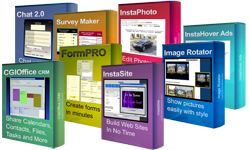
|
"100+ Auto-Installing Software Titles For Your Web Site"
|
Wednesday, December 24, 2025
WebChatterLIVE comes with WebChatter 7.0 absolutely FREE!
WebChatterLIVE lets you talk directly with your web site visitors with absolutely no software to install on your PC. Just open a web browser, login to your account, and you're ready to chat! Whether you're on a Windows, Mac, Linux, or any other machine, as long as there's a web browser, you can chat with your web site visitors! WebChatterLIVE also supports an unlimited number of operators your visitors can chat with so it can grow with your company!
WebChatterLIVE also supports realtime or refresh chat so it's compatible with virtually any web server: Unix, Windows, etc...
Below you will see some screen shots of WebChatterLIVE
Login Screen:

You now have two options of viewing all visitors (Click To Enlarge)


Status Lights:
 Visitor has entered your web site (Doorbell Sounds)
Visitor has entered your web site (Doorbell Sounds) Visitor is active on your web site
Visitor is active on your web site Visitor is no longer on your web site
Visitor is no longer on your web site Visitor would like to chat with you (Ringing Sounds)
Visitor would like to chat with you (Ringing Sounds) You are paging the visitor for chat (click a green square to page)
You are paging the visitor for chat (click a green square to page)
Scrolling your mouse over the squares will display the current page, referral page, browser, and hostname of that visitor.
When you are available to chat, visitors will see this logo on your web site:

When you are not available, visitors will see this logo on your web site:

When your visitors come to your site, it will look like this:

When you page a visitor for chat the graphic scrolls across their screen:

When a visitor wants to chat, they enter their name, and the chat window opens:


If there are no operators available, the visitor will see this:

Administration Screen Shots:
Configuration Editor
Avatar Manager
Graphics Manager (1)
Graphics Manager (2)
Installation:
Or, follow the below instructions to install manually.
- Download chatsetup70.cgi perl script
- Upload chatsetup70.cgi to your cgi-bin directory (in ASCII mode if using ftp)
- chmod chatsetup70.cgi to 7755 (If you cannot chmod 7755, use 755)
- Call chatsetup70.cgi from your web browser. Eg. http://www.yourserver.com/cgi-bin/chatsetup70.cgi
- Download webchatter70s.tar
- Upload the same file to your web site server in a world readable directory, such as where your web pages are stored.
- Click on Unix or Windows on the chatsetup70.cgi screen depending on your platform type
- Enter the EXACT filename (capitalization matters) in the chatsetup70.cgi screen where it asks for the archive name
- Check the box to unarchive the files (Windows users should unarchive the files manually, read below)
- Click the Next button
If chatsetup70.cgi cannot locate the archive, try entering another directory to search from where it says "Search", such as your home directory: Eg: /home/dir/user, /, /var, or another directory
If chatsetup70.cgi cannot unarchive the files, you should do it manually via telnet:
|
If you are using a UNIX Server:
|
|
If you are using a Windows Server:
|
Using Live Web Page Chat:
WebChatter LIVE allows you to chat instantly with visitors that are on your web site.
To enable your site to chat with live visitors, simply place this code on your web pages:
<CENTER><br>
<SCRIPT LANGUAGE="JavaScript" SRC="http://yourserver.com/cgi-bin/chatlive.cgi?gname=account_name&p=1"><br>
</SCRIPT><br>
</CENTER><br>
Just use your web site URL and replace account_name with the account name that you want associated with this web site. If you place the code on the same page multiple times, you should change the p=1 to something different for each one. Also be sure you have registered this user in the WebChatter login section or you will get an "Invalid Username" box on your web site.
To login to the account, simply point your web browser to:
http://yourserver.com/cgi-bin/chatlive.cgi?area=login
The login screen will show an unlimited number of visitors at one time (you specify). You can also have and unlimited number of operators logged into the same account to have more support for your web site. Just be sure that each user logs in under a different name.
Customizing WebChatter LIVE Graphics:
You can either upload these graphics manually as described below or upload them using the chatadmin.cgi script.
There are four graphics files that WebChatter LIVE uses to distinguish when an operator is available to chat with:
chat_live.gif, chat_live_invalid.gif, chat_live_email.gif, chat_live_join.gif, and they are all
stored in the subdirectory, webchatter_graphics.
All of the below graphic files can have any width size. The height determines what the chatlive.cgi program should do.
chat_live.gif tells the user that there is an operator available to chat with. The height must be 60 pixels
chat_live_invalid.gif displays if an invalid account name is used to call the chatlive.cgi program from a web page. The height must be less than 58 pixels
chat_live_email.gif will be shown if there is no operator available to chat with. The height must be 58 pixels
chat_live_join.gif will scroll across the screen when an operator pages the user on the web site. The height must be 59 pixels
Using Telnet:
If you are on a Windows 95/98 machine, to run telnet, do the following:
- Click Start
- Click Run
- Type telnet and press ENTER
The Telnet screen will then come up. Generally, you connect to the same address you would ftp files to your server.
Once you login with the same username and password as when you ftp files, the commands are very similar to DOS in Windows.
- cd = change directory
- ls = list files in current directory
- rm = remove / delete a file
- mv = mv a file to another location
- mkdir = make directory
If you want to untar the files yourself, simply cd into the directory you uploaded the WebChatter file, and then:
- Type gunzip webchatter.tar.gz and press ENTER (Replace the filename with the exact filename you uploaded to your server
- Type tar xvfp webchatter.tar and press ENTER NOTE: the .gz is no longer on the filename
Dwight W.
Send us your thoughts
 Questions?
Questions?
Get this software title and over $8,000 of other eye-catching web software products for only $9